[sublimeText] Open with Sublime Text 3
@echo off
SET st2Path=C:\Program Files\Sublime Text 3\sublime_text.exe
rem add it for all file types
@reg add "HKEY_CLASSES_ROOT\*\shell\Open with Sublime Text 3" /t REG_SZ /v "" /d "Open with Sublime Text 3" /f
@reg add "HKEY_CLASSES_ROOT\*\shell\Open with Sublime Text 3" /t REG_EXPAND_SZ /v "Icon" /d "%st2Path%,0" /f
@reg add "HKEY_CLASSES_ROOT\*\shell\Open with Sublime Text 3\command" /t REG_SZ /v "" /d "%st2Path% \"%%1\"" /f
rem add it for folders
@reg add "HKEY_CLASSES_ROOT\Folder\shell\Open with Sublime Text 3" /t REG_SZ /v "" /d "Open with Sublime Text 3" /f
@reg add "HKEY_CLASSES_ROOT\Folder\shell\Open with Sublime Text 3" /t REG_EXPAND_SZ /v "Icon" /d "%st2Path%,0" /f
@reg add "HKEY_CLASSES_ROOT\Folder\shell\Open with Sublime Text 3\command" /t REG_SZ /v "" /d "%st2Path% \"%%1\"" /f
pause
두번째 줄의 st2Path 에 알맞은 경로가 입력되도록 합니다.
위의 내용을 복사해서 OpenWithSublimeText3.bat 파일을 만들고 실행합니다.
출처: http://wordpress-corner.com/add-open-sublime-text-3-windows-explorer-context-menu/
'Application > Text Editor' 카테고리의 다른 글
| [sublimeText] 업데이트창 안뜨게 하기 (0) | 2016.03.29 |
|---|---|
| [npp] 한글이 ㅁ 으로 나오는 경우 (0) | 2015.11.26 |
| [Evernote] 데이터베이스 경로 변경이 안될 경우 (0) | 2015.11.02 |
| Sublime Text, 탐색기 팝업 메뉴에 추가하기. (0) | 2014.04.17 |
| markdown - haroopad (0) | 2013.12.31 |
 OpenWithSublimeText3.bat
OpenWithSublimeText3.bat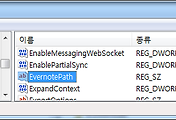
댓글